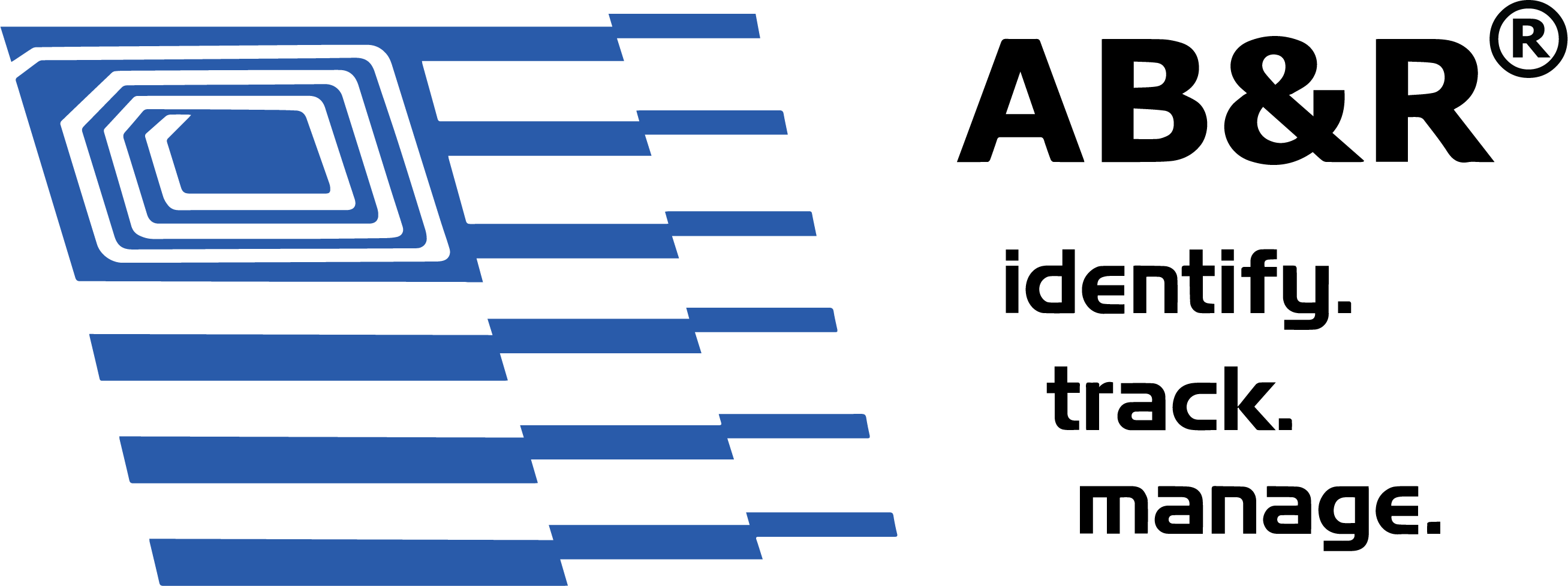[vc_row css_animation=”” row_type=”row” use_row_as_full_screen_section=”no” type=”full_width” angled_section=”no” text_align=”left” background_image_as_pattern=”without_pattern”][vc_column][vc_empty_space height=”100px”][vc_column_text]
Rebooting the MC9190 -G
Windows CE 6.0 Devices
There are two reset functions, warm boot and cold boot. A warm boot restarts the MC9190-G by closing all running programs.
A cold boot also restarts the MC9190-G, but erases all stored records and entries in RAM. Data saved in flash memory or a memory card is not lost. In addition it returns formats, preferences and other settings to the factory default settings.
Perform a warm boot first. This restarts the MC9190-G and saves all stored records and entries. If the MC9190-G still does not respond, perform a cold boot.
Performing a Warm Boot
Hold down the Power button for approximately five seconds. As soon as the MC9190-G starts to perform a warm boot release the Power button.
Performing a Cold Boot
A cold boot restarts the MC9190-G and erases all user stored records and entries that are not saved in flash memory (Application and Platform folders) or a memory card. Never perform a cold boot unless a warm boot does not solve the problem.
CAUTION Do not hold down any key, other than the Power button during a reset. Performing a cold boot restores formats, preferences and other settings to the default settings.
NOTE Any data previously synchronized with a computer can be restored during the next ActiveSync operation.
To perform a cold boot:
1. Press the primary battery release on the MC9190-G to partially eject the battery from the MC9190-G.
2. While the battery is partially released, simultaneously press and release the handle trigger and the Power button.
3. Push the battery to fully re-insert it in the MC9190-G. One audible click can be heard as the battery is fully inserted.
4. The MC9190-G initializes.
5. Calibrate the screen.
Windows Mobile 6.5 Devices
There are three reset functions, warm boot, cold boot and clean boot.
• A warm boot restarts the MC9190-G and closes all running programs.
• A cold boot also restarts the MC9190-G and closes all running programs but also resets the Real-Time-Clock
(RTC).
• A clean boot resets the MC9190-G to the factory default settings.
Data saved in flash memory or a memory card is not lost. Perform a warm boot first. This restarts the MC9190-G
and saves all stored records and entries. If the MC9190-G still does not respond, perform a cold boot.
Performing a Warm Boot
Hold down the Power button for approximately five seconds. As soon as the MC9190-G starts to perform a warm
boot release the Power button.
Performing a Cold Boot
A cold boot restarts the MC9190-G. The operating system and all applications are restarted. File storage is
preserved. The Real-Time-Clock (RTC) resets. Only perform a cold boot if a warm boot does not solve the
problem.
To perform a cold boot:
1. Press the primary battery release on the MC9190-G to partially eject the battery from the MC9190-G.
2. While the battery is partially released, simultaneously press and release the trigger and the Power button.
3. Push the battery to fully re-insert it in the MC9190-G. One audible click can be heard as the battery is fully
inserted.
4. The MC9190-G initializes.
Performing a Clean Boot
CAUTION A clean boot should only be performed by an authorized system administrator. You must connect the
MC9190-G to AC power during a clean boot.
Removing AC power from the MC9190-G during a clean boot may render the MC9190-G inoperable.
A clean boot resets the MC9190-G to the factory default settings. All data is the Application folder is retained. You must download the Clean Boot Package file from the Motorola Support Central and install on the MC9190-G.
To perform a clean boot:
1. Download the Clean Boot Package from the Motorola Support Central. Follow the instructions included in the package for installing the package onto the MC9190-G.
2. Press the primary battery release on the MC9190-G to partially eject the battery from the MC9190-G.
3. While the battery is partially released, simultaneously press and release the trigger and the Power button.
NOTE After you insert the battery you have two seconds to press the trigger or left scan button.
4. Push the battery to fully re-insert it in the MC9190-G. One audible click can be heard as the battery is fully inserted.
5. Press and hold the trigger.
6. Connect the MC9190-G to AC power using the CAM or insert the MC9190-G into a powered cradle.
7. The MC9190-G updates and then re-boots.
8. The calibration screen appears.[/vc_column_text][/vc_column][/vc_row]