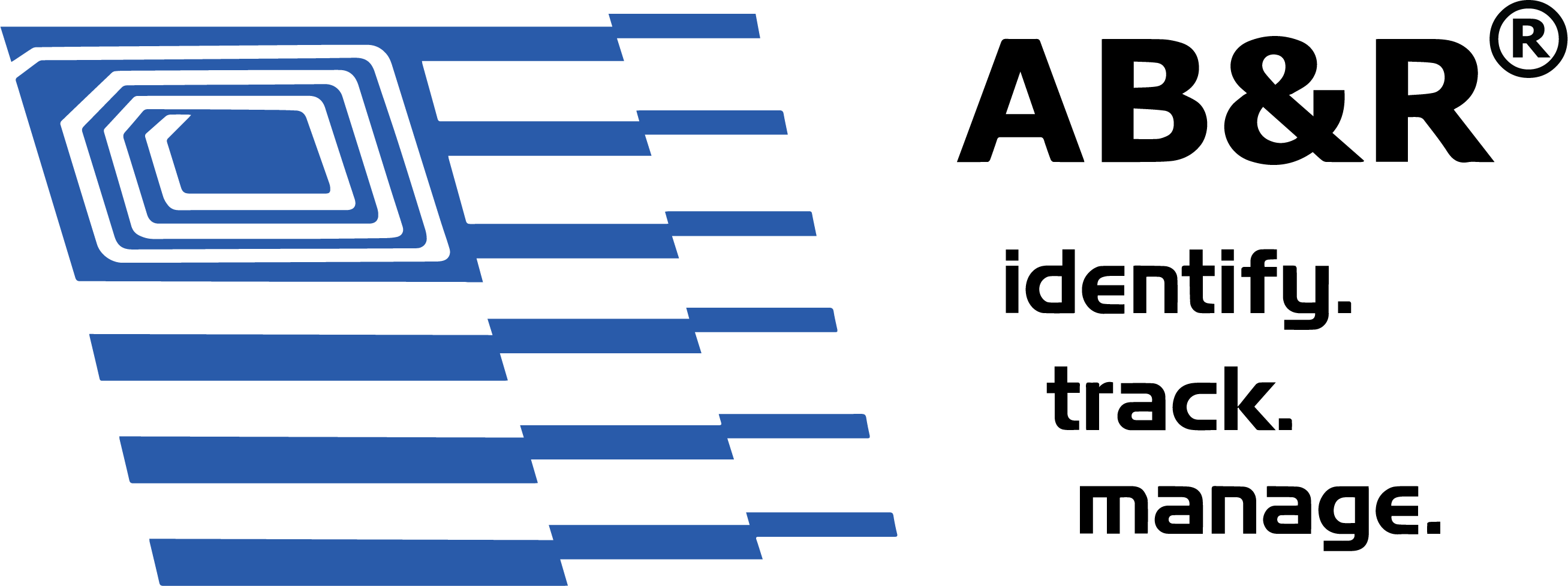Red Light Error Fix
Common Zebra TLP 2824 Errors and How to Fix Them
Is the Zebra TLP 2824 giving you printing trouble? Don’t worry: we’re here to help! Below, you’ll find video tutorials on how to fix a few common Zebra TLP 2824 problems.
If you have made sure that your printer is closed securely and you still have the red-light error, watch this video for step-by-step instructions to fix it.
This video reviews the key components you need to successfully set up and use your new TLP 2824 printer. Be careful not to throw away the cardboard roll that comes in the box — it is part of your printer!
If you have made sure that your printer is closed securely and you still have the red-light error, watch this video for step-by-step instructions to fix it.
If your printer is showing you an error or “form not found” message, it might be in the wrong language mode. Here’s a demonstration on how to change your language mode and find your forms.
If your printer is printing an extra blank label, you may need to calibrate it so that it recognizes the start and end of the label. While it might sound daunting, it’s a very easy exercise to complete. This same exercise will also fix any print alignment issues you’re experiencing.
When a printer is not calibrated, it may print labels that are not aligned correctly. Here’s a step-by-step way to calibrate your TLP 2824 printer. This will also resolve any extra blank labels trailing your prints.
If the two-flash calibration did not resolve your printing problems, you may need to clean your printer’s media sensors. Here’s where to find the media sensors and how to clean them.
If your labels are printing out blank, it may be that the ribbon is in backward. In this video, we’ll show you how to test if this is the case and provide a tutorial on how to fix it.
If neither calibrating your printer nor cleaning the media sensors solved your printing issues, you may have the wrong labels. All labels purchased and supplied directly from Reynolds and Reynolds are compatible with the TLP 2824. They cannot guarantee that labels purchased from third-party sellers will work.
The correct labels will have a perforated gap. A label that does not have this gap will not work with the TLP 2824. If you are still not sure if you have the right labels, please reach out to your Reynolds rep for assistance.
RESOURCES
If you’re still experiencing printer issues after following these videos, please reach out at 800-281-3056.